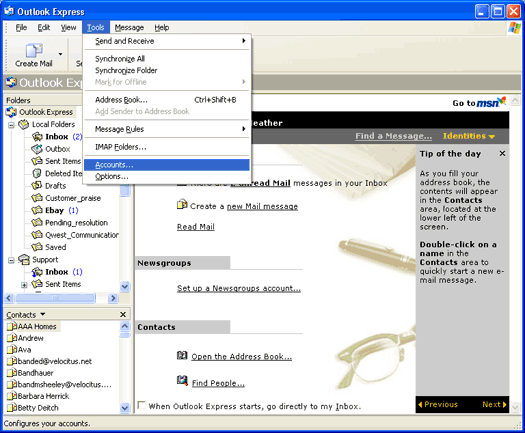------------------------------------
800-496-4638
413-743-7044
sales@bcn.net
Berkshire County Network |
3. Click on 'Add' and then 'Mail'
|
4. Type your name in the 'Display Name' box. Click 'Next'
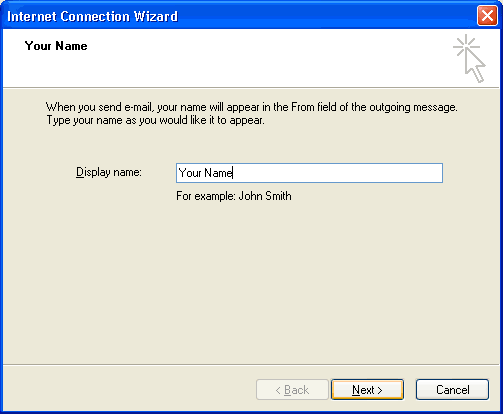
5. Enter your email address in the 'E-mail Address' box. Click 'Next'
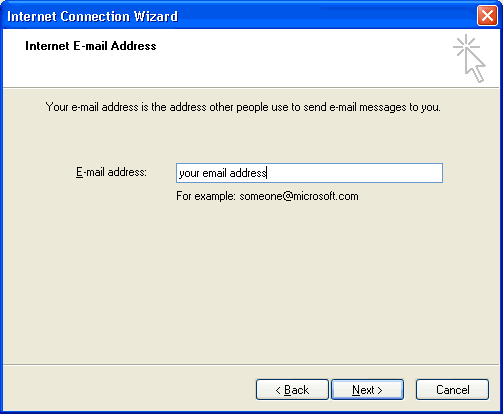
6. The incoming mail server is a 'POP3' server.Enter your Incoming mail server information.
Enter your outgoing mail server information. Click 'Next'
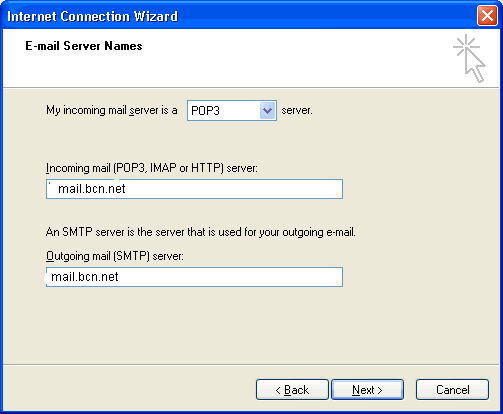
7. Enter your email address in the 'Account Name' box. Enter your password in the
'Password' box. Click 'Next'
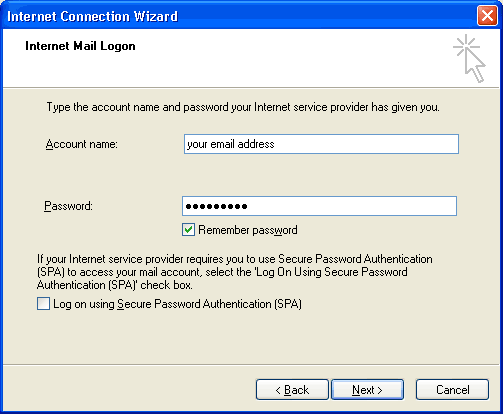
8. Click 'Finish'
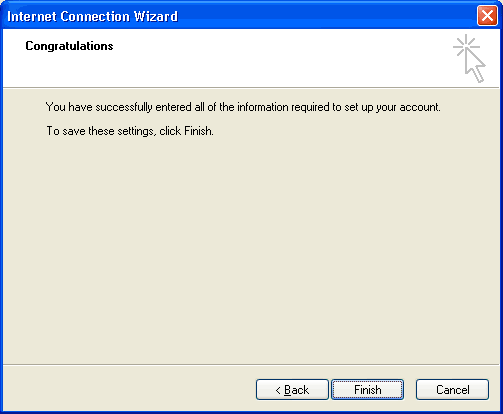
9. Click on your email account to highlight it in blue, and then click 'Properties'
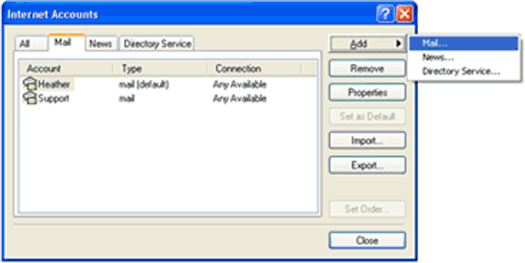
10. Click on the 'Servers' tab.
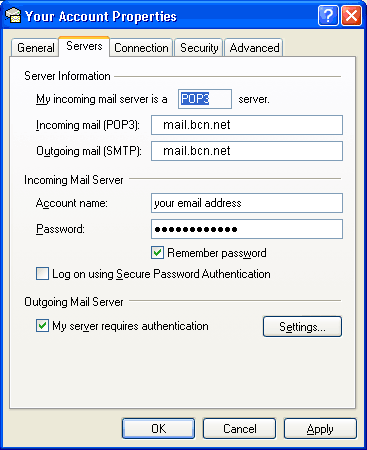
11. At the bottom of the page under Outgoing Server,
check the box 'My server requires authentication'. Click 'Settings'
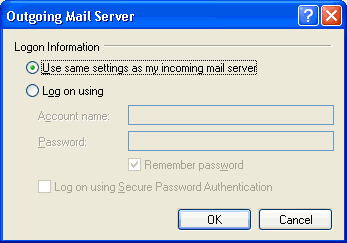
12. Make sure it is set to 'Use same settings as the incoming mail server' Click 'OK'
13. Click 'Apply' and then 'OK'. Close the Internet Accounts window and you're done.